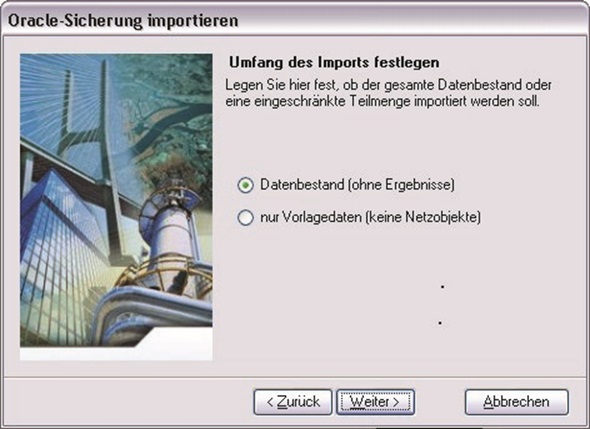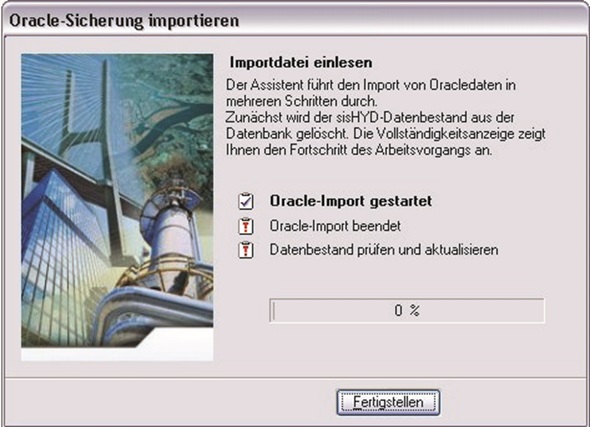sisHYD Oracle import
Specify range of the import
The import file does not have to be completely imported by any means. It is possible to transfer the data selectively.
sisHYD grades the import range into 3 stages. With each stage less information from the import file is imported.
- Data volume (without results) – Imports the configuration, network and calculation data.
- Only template data, no
network objects – Only imports the pipe classes, pump and valve types, consumer
and organization groups, material values and additional resistances.
Note: With this kind of import the category must be set again. The result of the import is an almost empty project in which only the template data, which always stay the same, are present. This kind of import is selected typically after creation of a new project and saves the input of the template data.
Delete data volume
The assistant must remove current data contents from the project before the import. The progress of the clearing up action can be followed here.
Importing file
- Oracle import started – The assistant starts the Oracle import tool. After the start the actual data import by Oracle can be seen, as the process is activated on the Windows taskbar.
- Oracle import terminated – Shows that the import of the data by Oracle is complete.
- Check and update data volume – Depending on the project version of the import file and the import range, sisHYD implements examinations and conversions and/or uses standard settings. The completion display displays the progress of these steps.
- Finish – Informs sisHYD of the successful import of a project.